Exploratory testing helps you cover more untested code, discover new testing scenarios, and find hard to catch bugs which might go unnoticed when you initially drafted your test cases.
Take advantage of exploratory testing with the new Xray Exploratory App and ensure the highest quality for your systems. Uncover hidden bugs, reach maximum code coverage and use the skills of testers to find errors.
The app keeps you focused, easing the process of documentation and note-taking so you can share the insights with your team. Use the app to record videos, make screenshots, take notes, and share your results inside Xray.
The Xray Exploratory App runs on your desktop and seamlessly integrates with Xray and Jira. Install the app for free and start exploring your systems.
Why is exploratory testing important?
A foolproof testing strategy combines several testing approaches to ensure software meets the highest quality. When you diversify your testing strategy and include Exploratory Testing, you’ll test your code from all different angles. Here are 3 ways exploratory testing ensures maximum code coverage.
1. Test your system from different scenarios and uncovers hard to find bugs
When you control the path of testing instead of simply executing what someone predefined for you, you’ll prevent gaps in test coverage which could result in major software failures.
With Exploratory Testing, you start with a purpose or “mission” and actions are conditioned by how the system behaves and by your expertise. The tester iteratively explores to learn more about the system. Results and insights build off of each other and ensure you test the system from all scenarios.
2. Use the skills and expertise of testers to intuitively test the system
Nowadays, organizations believe that they should automate all of their testing. However, pre-scripted tests still leave gaps in your testing which leaves your code vulnerable.
Using the ET approach, you learn and iterate your testing as you continue to test, growing your knowledge and skills along the way. So far, no machine can match the unique combination of skill, knowledge and experience that a real-life tester brings.
3. Share insights with the development and QA team to quickly fix bugs
Share your insights to add to the collective knowledge of everyone involved in the SDLC (software development life-cycle) and help uncover hard to spot bugs and errors that damage the system.
When you share your knowledge, you’ll discover insights which you alone might not notice. You can use XEA to gather evidence and make it fully visible to your team inside Xray by attaching your exploratory testing session timeline.
Exploratory testing with Xray
We know that Exploratory Testing is an essential part of successful software testing. To support the testing community, we’ve built the Xray Exploratory App – your go-to companion for Exploratory Testing.
With XEA, you can set up a parameter or “test charter” which is your goal of the session, then you can go about your session. While you explore your system, use the app to record evince and record videos, make screenshots, take notes, and mark defects.
Finally, you can export your session into a PDF, or if you’re using Xray, the evidence will be attached in your Test Case. This last piece of exporting and sharing your results is crucial since you want to share your insights with the team to make proactive fixes and changes as necessary.
It’s important to note that the Xray Exploratory App does not perform exploratory testing for you. The app assists the process of documentation by helping you gather evidence so you can share the insights with your team.
How to use the Xray Exploratory App
Download and install the application on your computer (e.g. Windows, Linux, Mac-based systems). With the app you can test web apps, desktop or even mobile-based applications.
Each time you perform an exploratory testing session for the defined test charter, you’ll create a “test run” in Xray. After you complete your session, your evidence will automatically link back to the Test issue.
While performing exploratory testing, you can use the Xray Exploratory App to take notes, record videos, take screenshots, and annotate them.
A typical workflow with XEA
To get started with exploratory testing, you want to define your objective. Test charters are a “framework” commonly used in exploratory testing to provide some guidance on the exploratory testing session through a statement of objectives.
Follow these steps to perform an exploratory testing session from Xray for Jira. You can also start your session directly in the Xray Exploratory App, or even use it without Xray.
1. Create a generic/unstructured test in Xray
2. Link it to a story/requirement if you want to have coverage visibility
3. Plan/schedule that test as usual (e.g. add it to a Test Plan or to a Test Execution)
4. Execute with the Xray Exploratory Testing App (in the Test Execution issue screen, select “Execute with Exploratory App”)
- The Xray Exploratory App will launch and load the test data

5. Perform your exploratory testing session and use the Xray Exploratory App to assist you during the process
- Create a new test session. Give the title and your “Test Charter.” The Test Charter is the purpose of your test charter. Some examples are: test the new UI of the app, or test that the checkout functionality works.
- Click start, and the session will begin, you’ll have a clock that keeps the time.
- Begin exploring and dynamically test your application.
- Take screenshots, record videos and take notes as needed.
- Use annotation tools. Draw and write on the screenshots, add comments to videos, and use wiki markup to edit notes.

6. At the end of your session, report the status back in Xray. For example, if you consider if it was successful or not, you can assign it a status of “PASS” or “FAIL.”
- Create/edit issues, add/remove preconditions and select fix version.

7. All notes, evidence, and statuses are reported back to the “test run” entity in Xray. If you didn’t use the app with Xray for Jira, you can export your session as a PDF.
Ready to diversify your testing strategy?
With the Xray Exploratory App, explore your system, uncover hidden bugs, and capture valuable insights to share with your team.
Now that you’ve seen how you can use the Xray Exploratory App, install the app and let us know what you think. Your feedback helps us improve Xray and makes sure we give you the best-in-class tools to manage your software testing practice.
Install the app for free and start testing your products today.




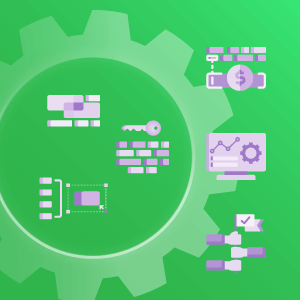
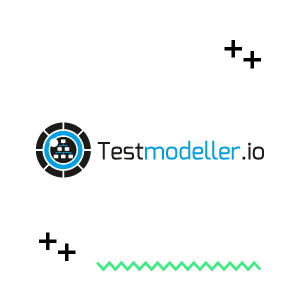
It would be great to have this app on IOS or/and Android and the ability to use the camera instead of screenshots and videos on this devices!
Thanks for the feedback Klaus! We’ll take it into consideration.
Best regards,
Team Xray
Just tried to download the linux version and it seems to not be available?
Hi Antoine,
Thanks for letting us know. Please send your request to our Service Desk, where you can receive help with the download.
Best Regards,
Team Xray
Is this available for iOS or Android? I would love to use XEA for exploratory testing on native mobile devices!
Hi Tristan, Thanks for sharing your feedback. Currently XEA is solely a desktop app. However we are continuously developing the product – feel free to make this suggestion through our support: https://docs.getxray.app/display/XEA/Support
Best regards,
Team Xray