Xray can be used for manual and automated testing. For both types of testing, there are so many features that is easy to miss some.
With this post, I would like to take you to look at 5 interesting features for manual testing that may turn your life easier. 🙂
1. “Manual Test Steps (Export)” custom field
Xray provides a custom field name “Manual Test Steps (Export)” that presents a nice tabular layout with the steps of your manual Tests. You can include it in your Issues search screen as a column.
You can then use it to export it directly from JIRA, by going to Export => Printable.
2. Searching Tests by steps
Did you know you can search your existing tests by searching inside the steps? That’s in fact quite visible in the first screenshot above, by taking advantage of JIRA text search mechanism inside the “Manual Test Steps (Export)”.
You may see the exact syntax for searching text fields, including this custom field, in JIRA’s documentation here.
3. Visual editor
Did you know you can use the brand new visual editor that comes with JIRA 7.3 to write your steps in a more friendly way, using a WYSIWYG editor?
4. Multiple ways to add attachments
Did you know that you can add attachments to your Tests in 3 different ways?
- attach to the Test issue (can be done from the issue screen, near the end of it)
- attach to a step
- embed inline in one of the fields (i.e. Step, Data, Expected Result)
The last two options may be depicted from the following screenshot. Embedding a picture inline will also the attachment globally to the Test issue.
5. Importing steps using Copy&Paste
There are many ways to import steps to an existing Test.
Did you know that you could “copy” steps from some Excel sheet containing 3 columns (corresponding to Step, Data, Expected Result) and then “paste” it using Ctrl+V/Cmd+V? Xray will then create the steps for you 🙂
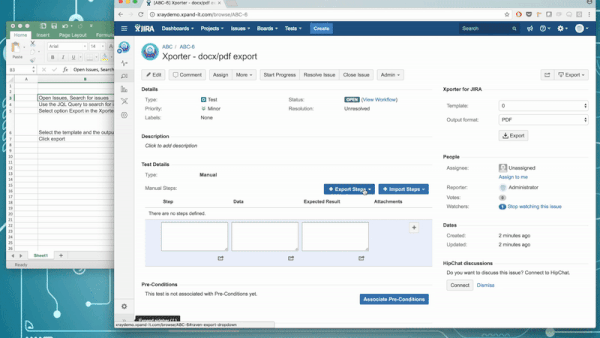
Quite useful, isn’t it?
Enjoy and happy testing 🙂
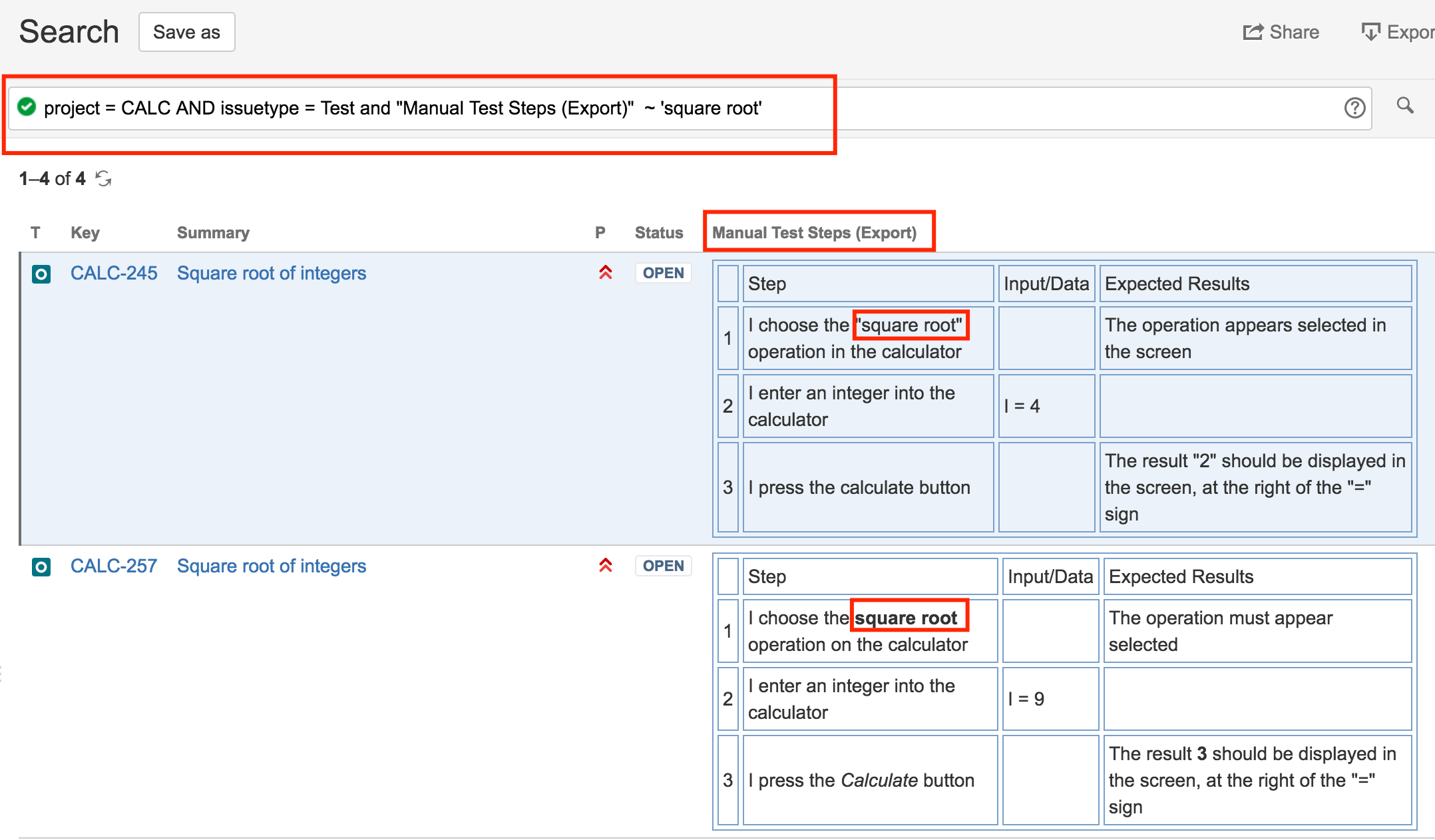
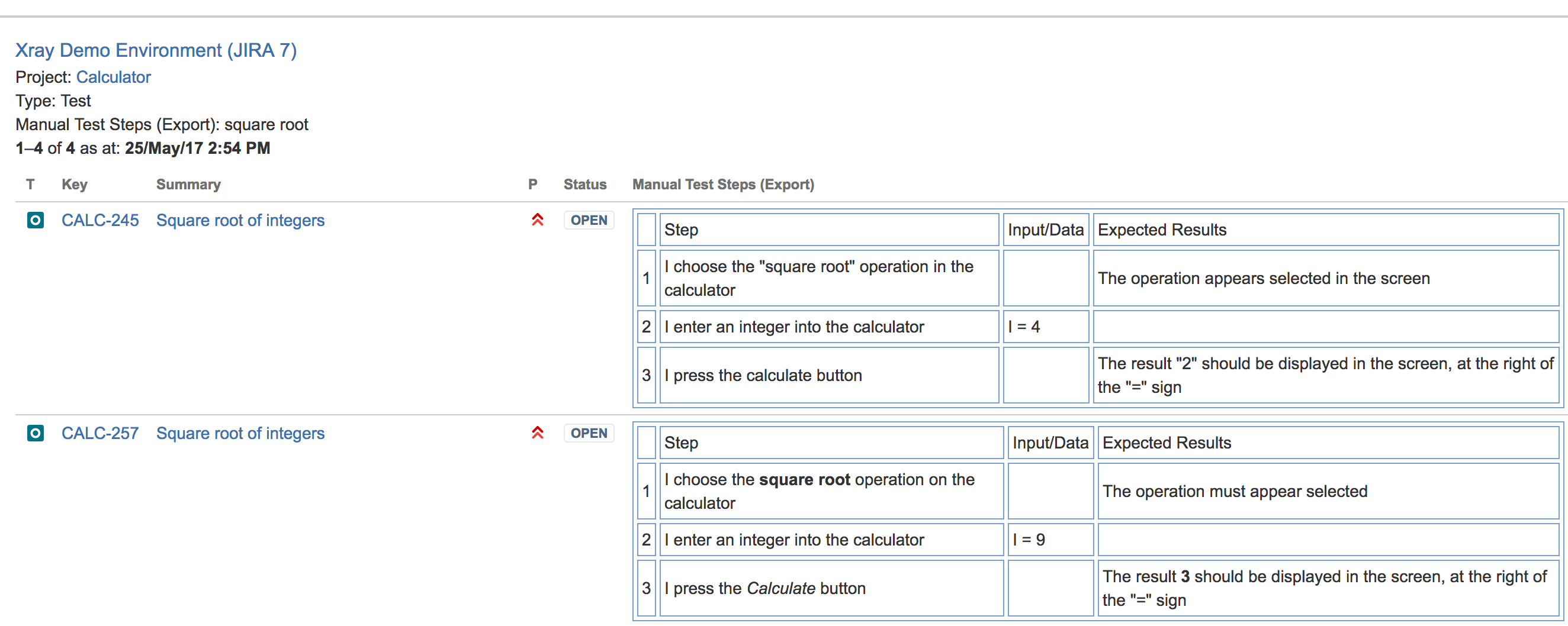
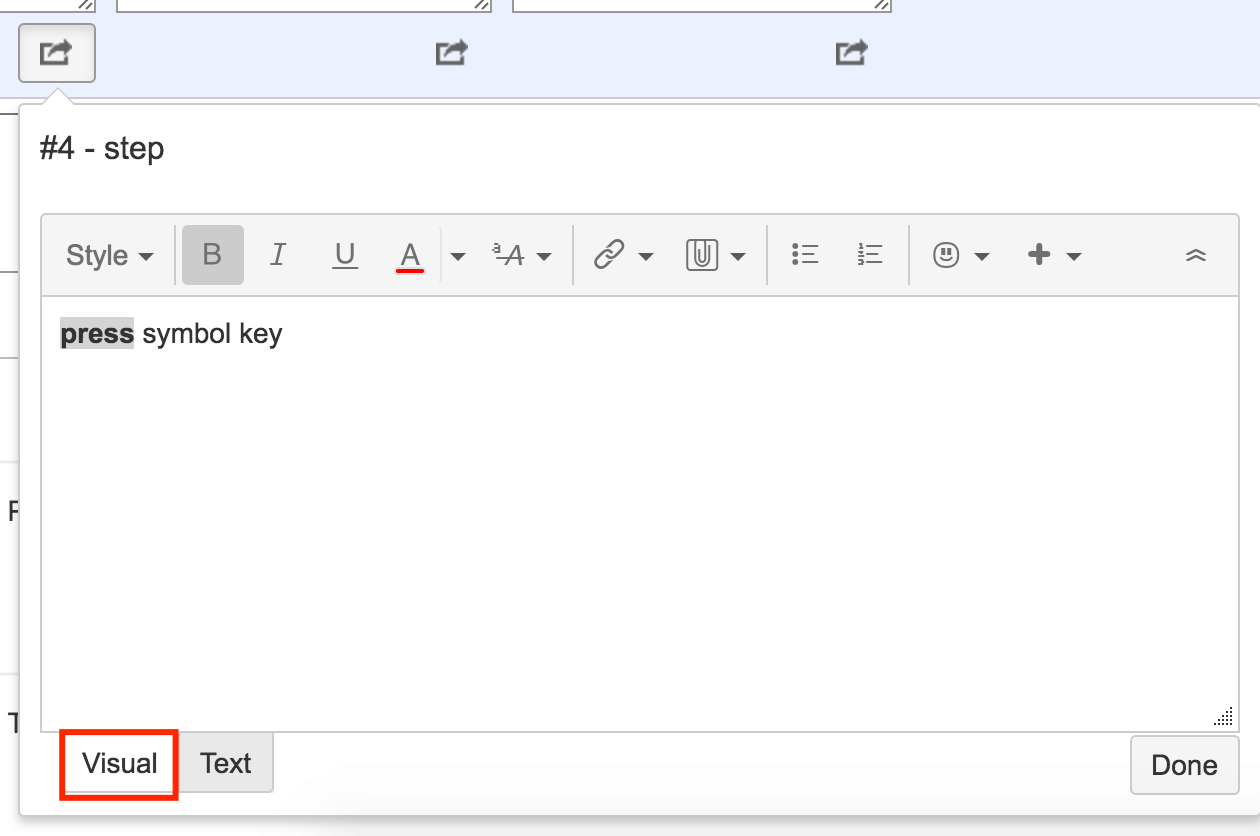





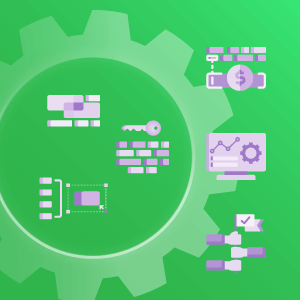
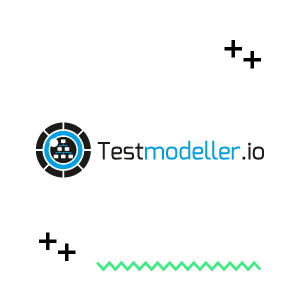
Hi
Thank you for the great hints.
How to enable the option for adding attachments to a step?
Hi Kasia,
This is always available with Xray. There’s no option to enable or disable it.
If you are still having an issue with it, please, open a support ticket here:
https://jira.xpand-addons.com/servicedesk/customer/portal/2
Best regards,
Xray Team
Hi Is there a way to increase the number for sections under the Manual step like Action,Data,Expected Result,Attachments….. can we have or add more of these fields customized.
Hi Madhu,
Currently we don’t support yet additional step level columns, although that is part of our roadmap on the short-term.
You can follow this development here: https://jira.xpand-it.com/browse/XRAY-3225
Best regards,
Xray Team
Hi,
How can I enable Visual editor for steps? Currently it is not available in my project
Hi Serhii,
We suggest reaching out to our dedicated customer support team here: https://jira.xpand-it.com/servicedesk/customer/portal/2
They’ll be more than happy to answer your question as it requires some additional questions so they can better understand what might be missing in your configuration. 🙂
Best regards,
Xray Team